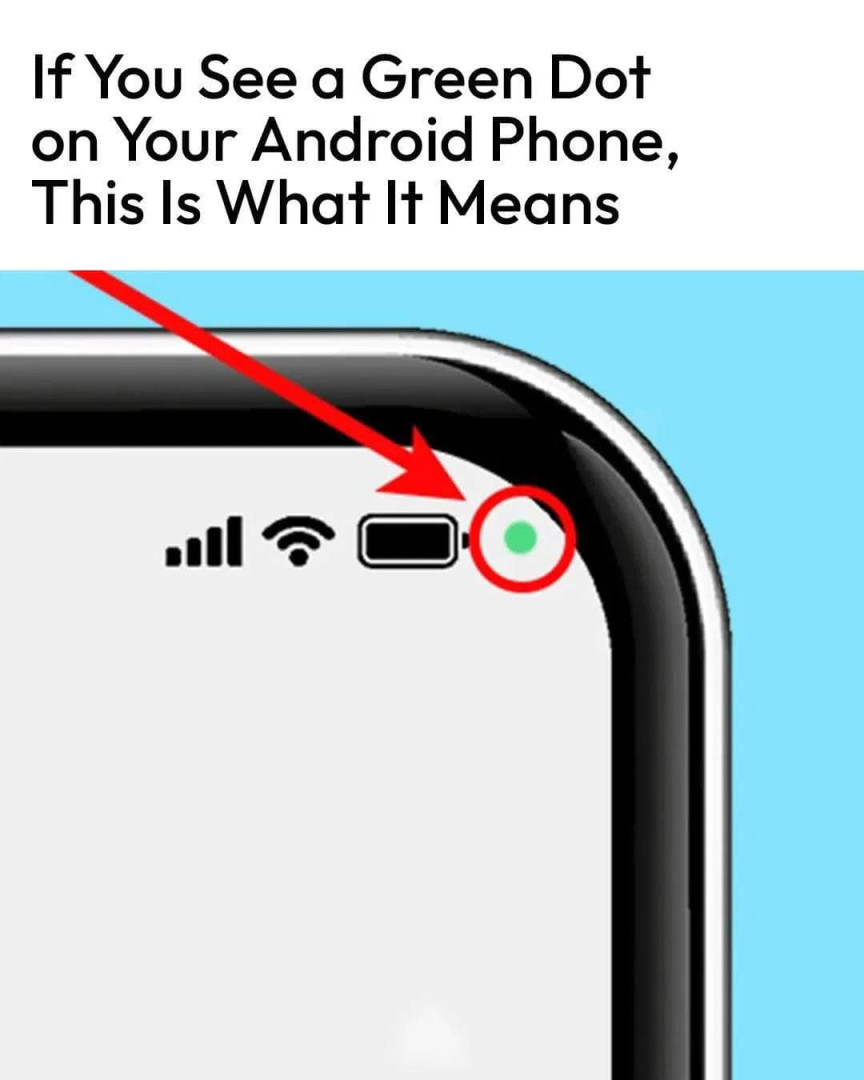ADVERTISEMENT
🔧 What to Do If You See the Green Dot Unexpectedly
- Swipe down and check which app is using the camera/mic.
- If it looks suspicious, force stop the app immediately.
- Go to Settings > Privacy > Permission Manager and:
- Revoke camera or mic access from apps you don’t trust.
- Consider uninstalling apps that don’t need those permissions but request them anyway.
🛠️ How to Manage App Permissions on Android
To prevent apps from using your camera or microphone without your knowledge:
- Go to:
Settings > Privacy > Permission Manager - Tap on Camera or Microphone.
- Review the list of apps:
- Set them to “Allow only while using the app” or “Deny” if not needed.
- You can also toggle off camera/mic access entirely with the new quick settings switches in Android 12+.
🧠 Final Thought:
That tiny green dot on your Android phone is a powerful ally in guarding your privacy. It’s there to keep you informed and in control — letting you know exactly when apps are watching or listening.
ADVERTISEMENT